How I Wrote My Novel Using Scrivener
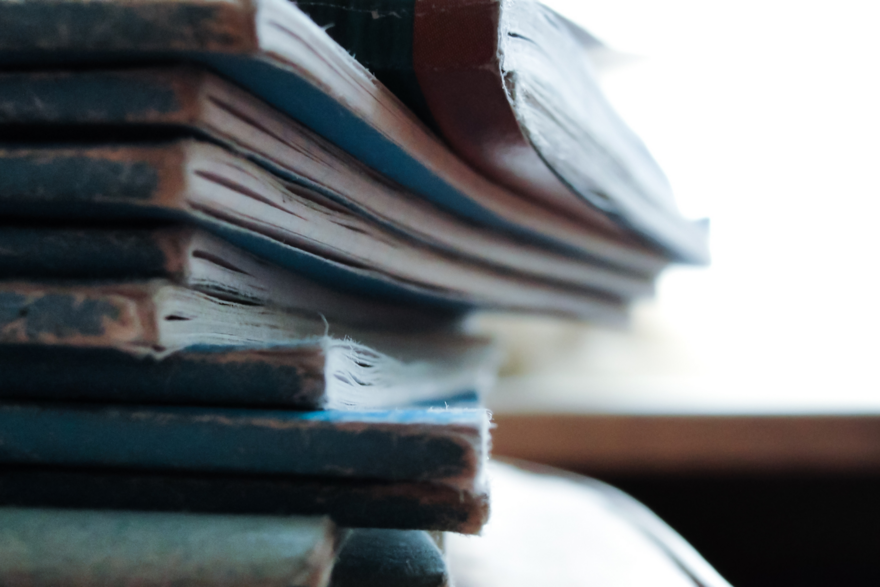
A few writers have asked if I think they should use Scrivener — a word processing program and management system designed for writers — so I thought I’d tell you how I used it.
Scrivener helped me organize my scenes and sections (my novel doesn’t have chapters) and it was very helpful.
I didn’t start with Scrivener, though. I wrote my first draft by hand, and then I transcribed it into Microsoft Word. I wrote about 1000 words per day, and I transcribed as I went. I made light edits and changes as I transcribed my messy handwriting into the document — other than those slight changes, I did not edit my first draft. I wrote forward, without re-reading, telling myself I could fix the problems later. I think about my handwritten pages as the first draft, and that rough Word doc as a second draft.
When I finished transcribing my final scene into Word, I printed it all out, and read the novel for the first time. It was MESSY. I made notes on that manuscript by hand. Then I opened a new Scrivener document.
At that stage, I began writing the book all over again. I rewrote it and re-visioned it, scene by scene, 1000 words at a time. Most of the time I wrote directly into in Scrivener; sometimes I’d write by hand and then transcribe it. I wrote the book from scratch to keep the voice unified and fresh. 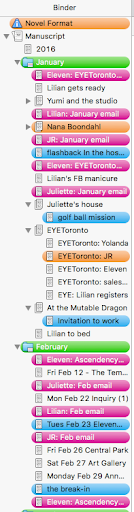
In Scrivener, I named my scenes with short descriptive phrases (never numbers) so I could recognize them at a glance and move them around easily. Scrivener makes this part really simple — you can see your entire novel at a glance, scene by scene.
It was in that Scrivener draft that I could group my scenes into sections — I chose the months of the year to delineate those sections. In Scrivener, the sections worked like folders — I filed all of the scenes into the appropriate section, and kept the folders open, so I could see everything.
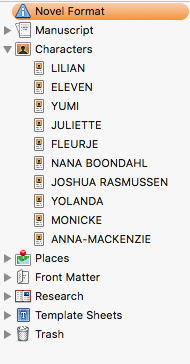 I created folders with photos, birthdays, Myers-Briggs profiles, and other character details in the handy character folders that Scrivener provides. That made it easy to double-check everyone’s astrological sign when I needed to align scenes with the moon phases, etc.
I created folders with photos, birthdays, Myers-Briggs profiles, and other character details in the handy character folders that Scrivener provides. That made it easy to double-check everyone’s astrological sign when I needed to align scenes with the moon phases, etc.
When I came to the end of the Scrivener draft, I printed it out and read it again. I made notes on that manuscript, by hand.
Then I went back to Scrivener to rewrite and revise, within the scenes and sections I had set up.
When it came time to do really granular editing and revision, I was so grateful for Scrivener! It was so much easier than scrolling and scrolling through a Word doc, or using CTRL+F to find a scene.
Scrivener has a good tutorial mode that teaches you how to get started. And there are heaps of great YouTube tutorials by writers who show you how to use Scrivener and set it up just the way you want it, if you have questions about compiling your manuscript, or adjusting the settings, etc. It’s a robust program — I’m sure I didn’t use it to its full potential. Still, I think it was worth it.
It does require a bit of a learning curve, but once you get the hang of it, it’s easy. For instance, my eleven-year-old niece is currently using Scrivener to write her novel, and she loves it.
Have you tried Scrivener yet? Tell me about how you write and organize your projects in the comments!
xo,
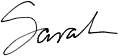
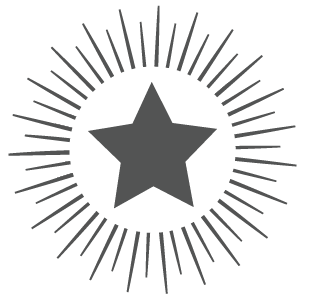
10 comments
Leave a comment